Issue: How to Copy or Clone a Data Factory in Azure Data Factory-How to Take Backup and Restore Azure Data Factory.
In this article, we are going to learn how to copy or clone a data factory, and how to take backup and restore Azure data factory, let's start our demonstration, first of all, we need to take a full backup of the Azure data factory. to take a full backup go to your azure portal and open Azure Data Factory Studio, then to the Manage tab and then click on Arm Template then click on ''Export ARM Template''.
Once you click on the Export ARM template it will take backup and download automatically a Zip file.
Once we are done with our backup, now we have to restore the same, to restore we need a new data factory so let's create a new Azure data factory. to create a new data factory open the azure portal and find 'Data factories' then go inside and click on + New to create a new Data factory.
Then provide the Azure Subscription, then select Resource group, then select your Region then provide a Name to the Azure data factory, then click on the Review + Create button then click on configure git later and then click on Create.
Open the newly created Azure data factory, then go to the Manage tab and then click on ARM template then click on Import on Azure portal.
Click on load file and navigate to the file which we have downloaded and extracted, select the arm_template.json file and click on upload.
Once our backup file is uploaded, here we need to change the Dafa factory name as we have created a new data factory, then click on Save.
Select the Azure subscription, then select the resource group, then provide the data factory name, then provide the input folder connection string, then provide azure SQL database connection string, then click on Review + create, and then click on create and then your Azure data factory will be restored.



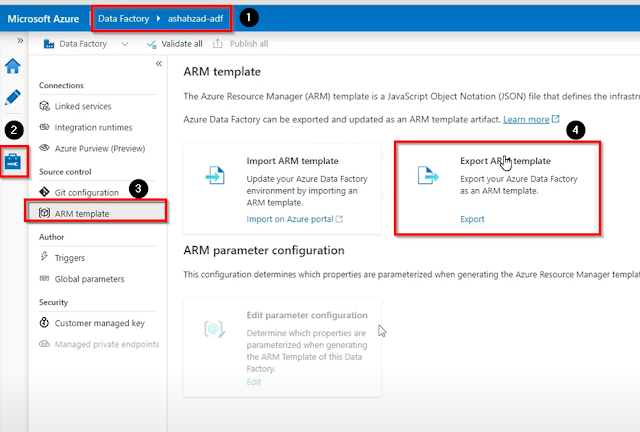



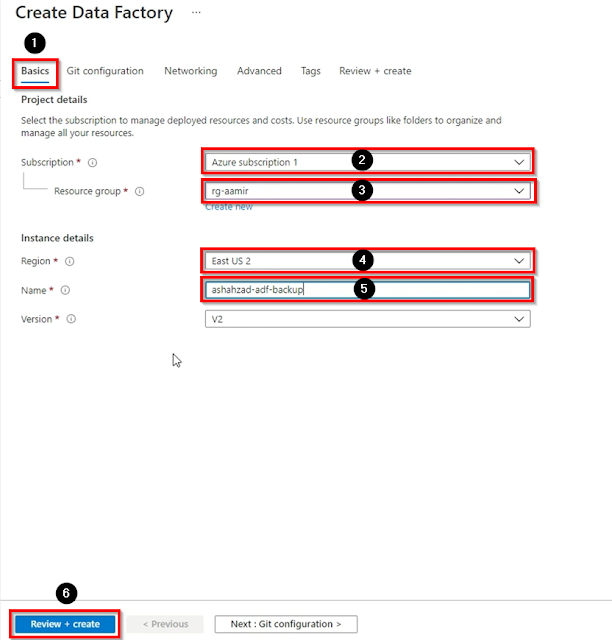



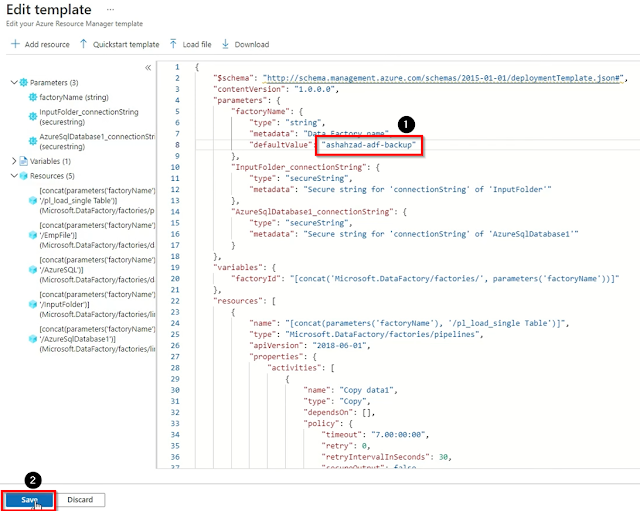

No comments:
Post a Comment
Note: Only a member of this blog may post a comment.